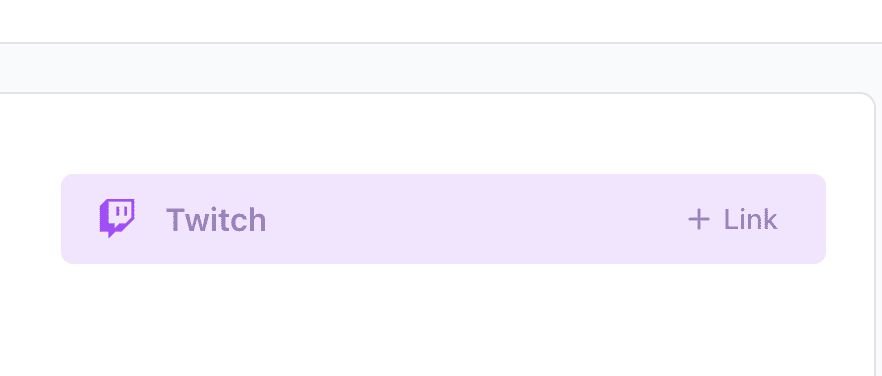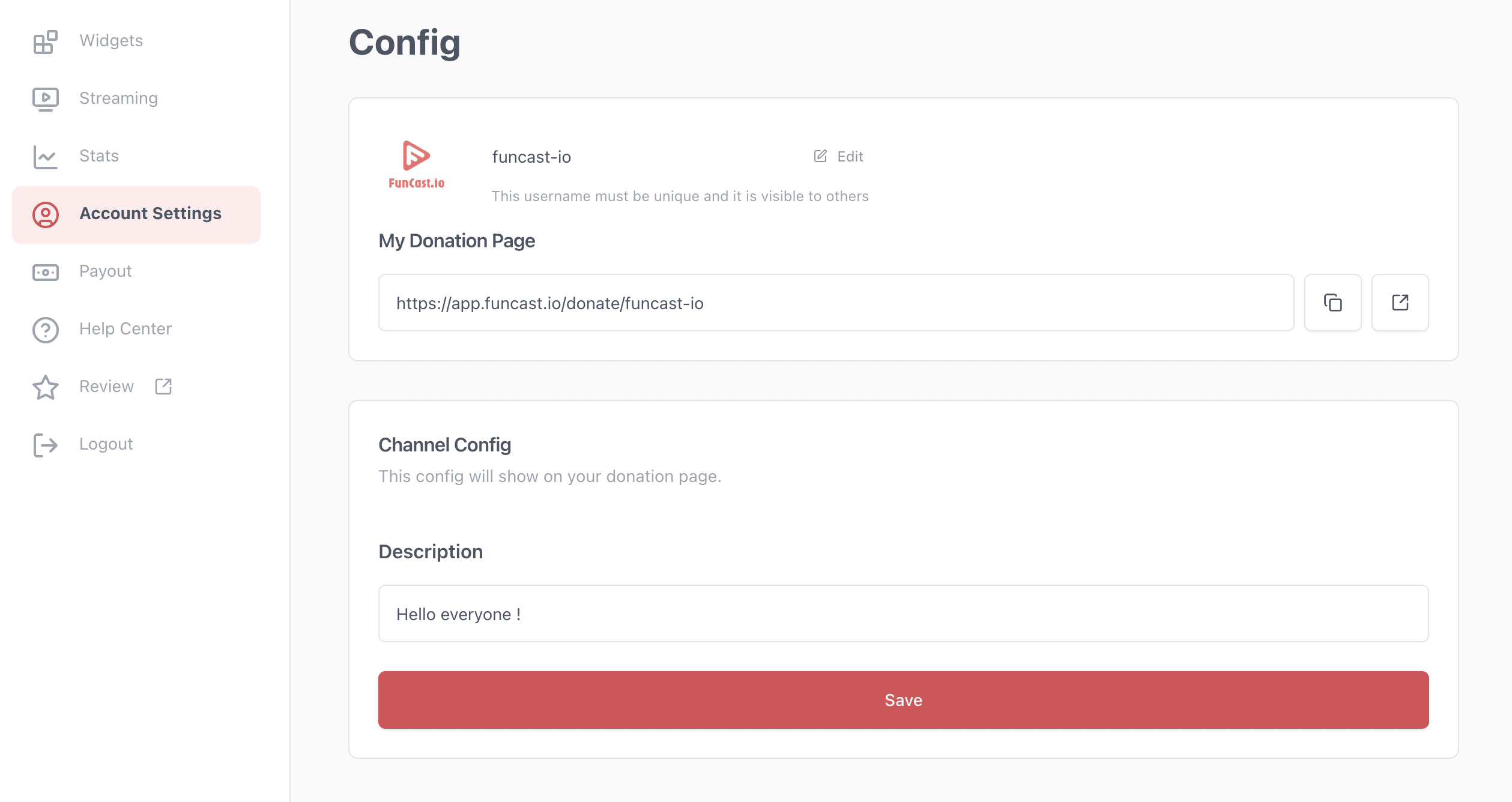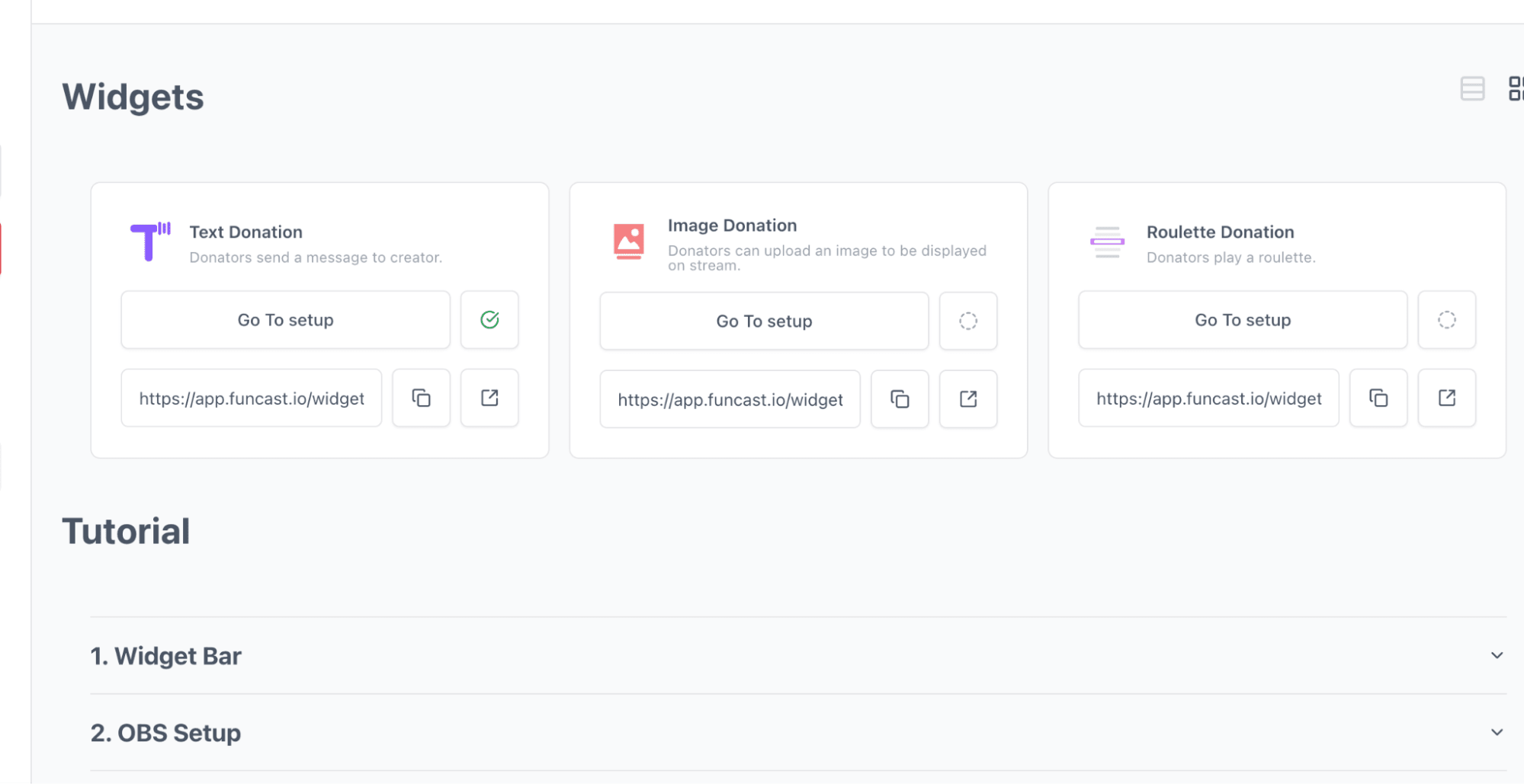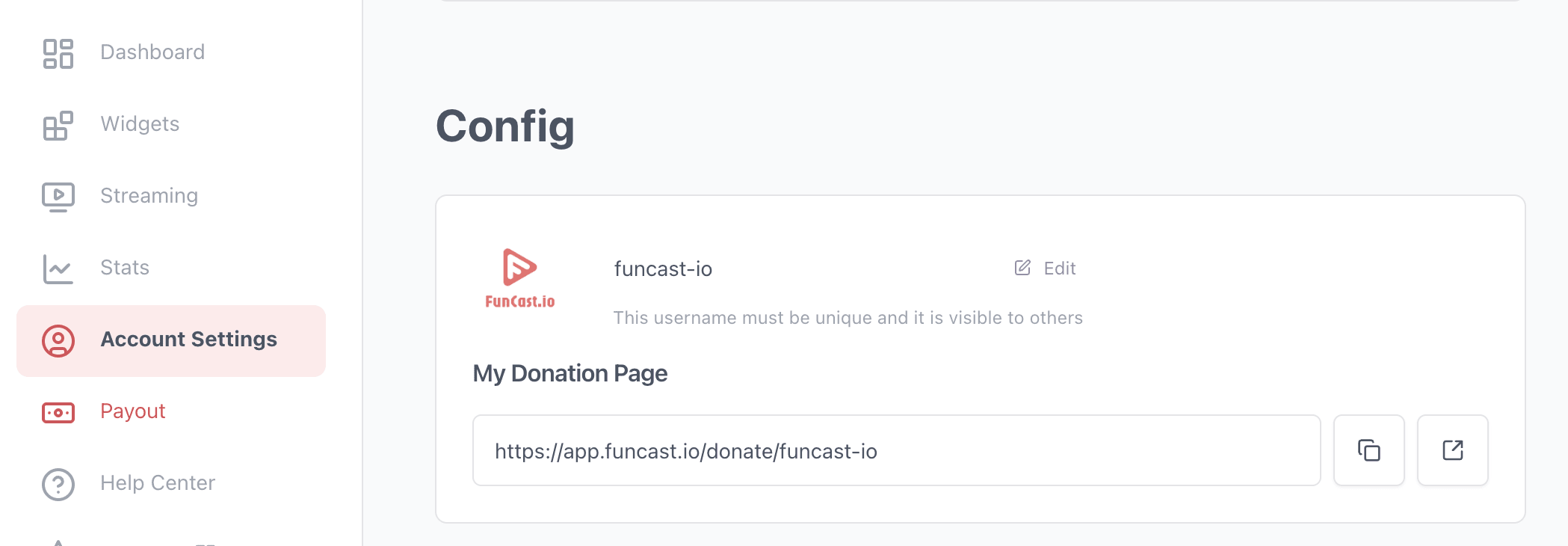Funcast.io Setup Guide – Get Started in Minutes!
Step 1: Connect Your Twitch Account
After signing up, you’ll be redirected to your Dashboard.
- Click “Link Twitch” to connect your Twitch account securely.
- This step enables seamless integration for alerts and donation tracking.
Step 2: Add Your Streaming Link
Funcast.io supports multiple platforms! To add your stream link:
- Go to the Streaming tab.
- Enter your primary streaming link from one of these platforms:
- YouTube Live
- Twitch
- Kick
- (Optional) Add a secondary link for multi-platform streaming.
- Need guidance? Click the Easy Setup button for step-by-step tutorials.
Step 3: Customize Your Donation Page
Create a branded donation page to encourage viewer support!
- Navigate to Account Settings.
- Personalize your donation page with:
- Custom branding (logo, colors, and messaging)
- Donation goals and incentives
- Flexible tipping options
Step 4: Enable Donation Alerts in OBS
Keep your audience engaged with real-time donation alerts!
- Visit the Widgets tab.
- Customize and configure your donation alerts.
- Add the alert widget to OBS using a browser source.
- Test alerts to ensure they function properly.
- Need help? Explore the detailed tutorials on the Widgets page.
Step 5: Link PayPal for Payouts
Ensure seamless withdrawals by linking your PayPal account:
- Go to Account Settings.
- Enter your PayPal ID for secure payouts.
Step 6: Share Your Donation Page & Start Earning!
Maximize your earnings by promoting your donation page:
- Copy your unique donation link from the Account Settings tab.
- Share it in your stream chat, social media, and profile panels.
- Engage viewers with creative donation incentives and shoutouts!
Get Started with Funcast.io Today!
Funcast.io makes it easy to set up donations, alerts, and payouts in just a few minutes. Sign up now and start monetizing your live streams effortlessly!